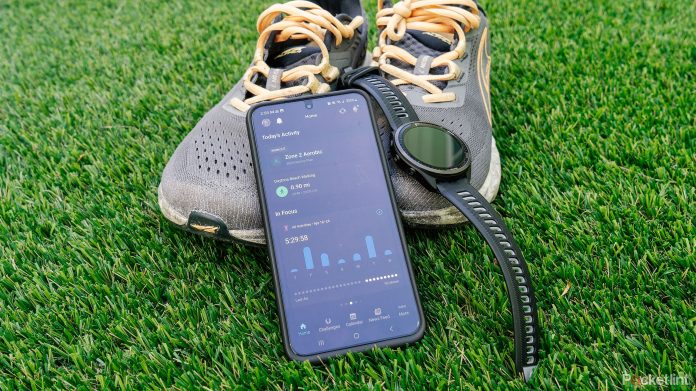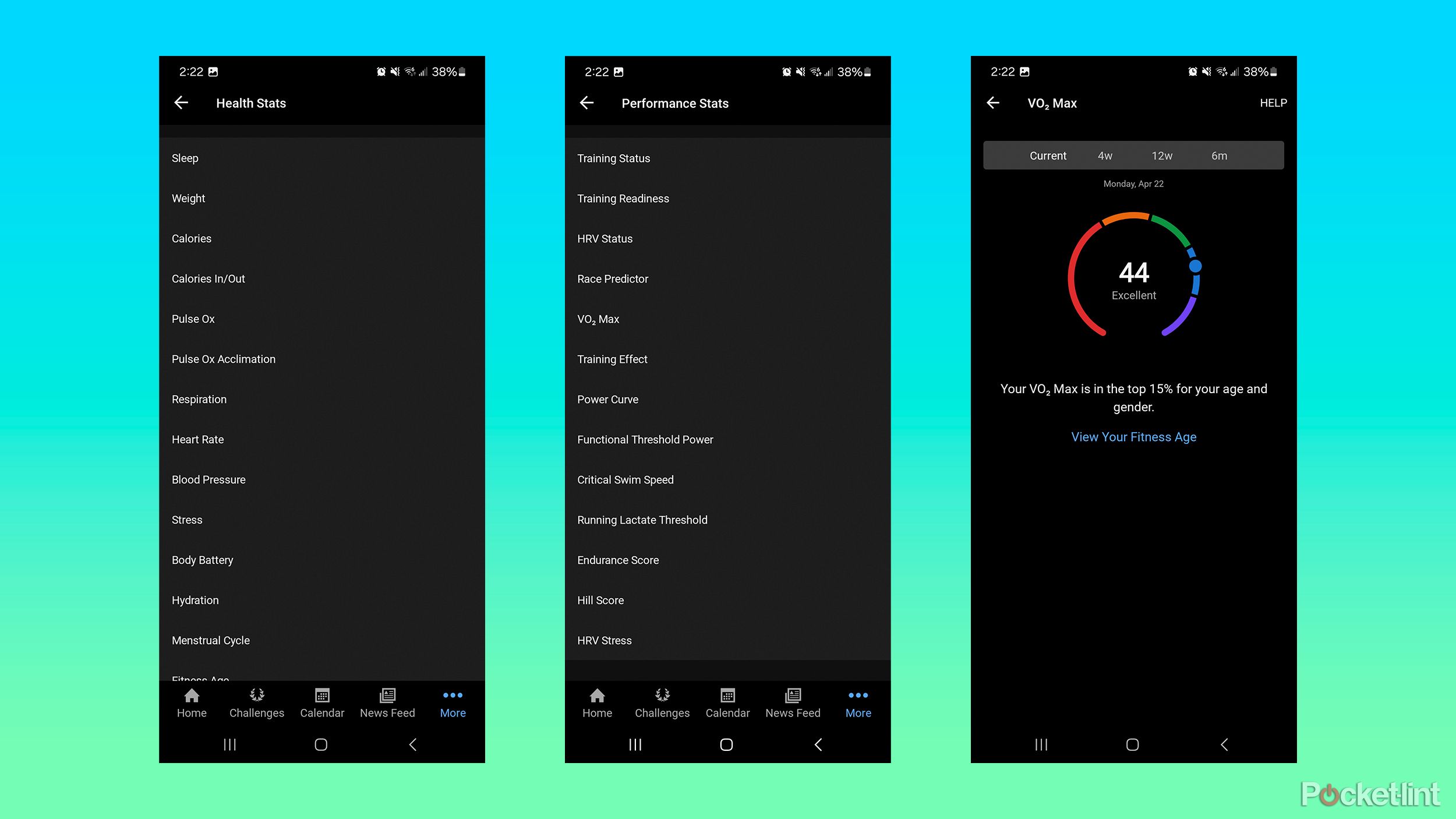Key Takeaways
- Use Garmin Connect to access, track, and analyze data from your Garmin fitness devices.
- Compatible with all Garmin fitness, wellness, and golf devices, such as smartwatches and bike computers.
- Customize your homepage, join challenges, find training plans, and connect with friends for motivation.
Garmin is one of the most popular brands for sports watches and activity trackers. The company has built a reputation for creating great products such as the Garmin Forerunner watches or the Garmin Edge bike computers.
0:44
Your Garmin Connect app just got a lot more useful — here’s how
The new version of the Garmin Connect app allows you to put the information you want front and center.
While your watch or bike computer can track your workout data, these gadgets aren’t really the ideal place for looking through your stats in any detail. That’s where Garmin Connect comes in. What is Garmin Connect, and how do you use it? Keep reading to learn more.
What is Garmin Connect?
Get the most out of your watch with Garmin’s app.
Garmin Connect is a website and free app for iOS and Android that allows you to keep track of all the health and fitness data gathered by your Garmin fitness devices. Your Garmin Venu 2 may be the device that records all the data, but it’s the Garmin Connect app where that data really comes to life.
The app does a lot more than just keep track of all your health and fitness data, too. You can join challenges, find training plans and workouts, or even create your own.
Which devices work with Garmin Connect?
Most Garmin devices pair with Garmin Connect.

Garmin’s Lily 2 smartwatch is a classy but capable fitness tracker
The Garmin Lily 2 is a stylish smartwatch designed for small wrists with plenty of fitness and health features.
All of Garmin’s fitness, wellness, and golf devices are compatible with Garmin Connect. This includes smartwatches such as the Garmin Venu series, Garmin Instinct series, Garmin Fenix series, Garmin Forerunner series, and more. It also works with more basic Garmin fitness trackers, such as the Garmin Vivofit and Vivosmart series and the Garmin Lily 2. As well as wearables, the Garmin Connect app is compatible with Garmin bike computers such as the Garmin Edge series, as well as other Garmin fitness products such as the Garmin Index Smart Scale and Garmin Vector power meter bike pedals.
Can I use Garmin Connect with devices from other brands?
Garmin Connect is an exclusive club.
The Garmin Connect app will only work with compatible Garmin products; you can’t sync your Apple Watch to the Garmin Connect app, for example. However, it is possible to connect the Garmin Connect app to other services, such as Apple Health, Strava, and MyFitnessPal, to share your fitness data. For instance, you can set a calorie goal in MyFitnessPal and record your food intake in that app, and any calories burned from exercise that are synced to your Garmin Connect app will also be passed to MyFitnessPal, leaving you with an accurate measure of your calorie count for the day. You can also automatically share your Garmin-recorded workouts to Strava, since if it’s not on Strava it didn’t happen, after all.
How to sync your Garmin device with Garmin Connect
Before enjoying data deep dives, you’ll need to pair your device.
If this is a brand-new device, here’s how you pair it to the Garmin Connect app:
- Power up the device. It will then prompt you to “Pair phone to enable connected features?” Select the green check mark.
- A QR code will pop up. Open your phone’s camera to scan the QR code.
- Garmin Connect will automatically open and detect your device. Tap Connect it.
- A PIN will appear on the watch, while a menu asking you to confirm the PIN and pair will pop up on your phone. Select Pair.
- If it is successful, it will automatically sync, prompt you with a few questions to set up the device and offer a device walkthrough.
If this isn’t a new device, or you would prefer to pair using the app, follow these steps:
- Open and log in to Garmin Connect.
- Select More in the bottom right corner.
- Scroll down and tap on Garmin Devices.
- Select Add Device.
- A screen with 6 common devices will pop up. Tap one of those if it’s what you have, or select Browse all compatible devices.
- You can either search for your device name in the search bar at the top or scroll through to select the product family followed by the specific device.
- Place your Garmin device into pairing mode. This is typically done by navigating to Settings > Phone > Pair Phone but will depend on your particular device.
- The app will search for the device. Once found, tap Connect it.
- Tap Allow to give permission for your phone to pair with the device.
- Navigate through the options to make that device your primary wearable, confirm sleep schedules, and get a walkthrough on your device.
How to use Garmin Connect
Harness the power of Garmin Connect.
Once you’ve connected a device, you’re ready to start using the app. There are a lot of features packed into it, so it can be overwhelming. Luckily, Garmin has designed it to be fairly straightforward and easy to navigate. The homepage provides a breakdown of your information, while tabs along the bottom allow quick access to certain features.
Homepage
The homepage of the app breaks things down into different sections that are each customizable. First up is the Today’s Activity section, which, naturally, shows you any activities that you’ve recorded on that day. This is followed by the In Focus section, which allows you to highlight up to six different stat summaries front and center.

What is Garmin Body Battery and how does it work? Decoding your score
Body Battery is one of Garmin’s best features – find out all about it here, including how it works and what exactly your score means.
You can choose between Sleep Score, Body Battery, Training Status, Training Readiness, All Activities Trends, or specific activity type trends. You can change the order of these and swipe through them to quickly see the information for each. The cards on the homepage will give you a quick snapshot of each of those topics, but you can tap on them to get more information.
Next up is the At a Glance section, which gives you four cards with daily stats related to heart rate, steps, Body Battery, HRV Status, Fitness Age, hydration, and much more. While only four show up on the homepage, you can tap See All for even more. You can customize which cards are displayed on the homepage as well as when you enter the full view. So, for example, if you don’t want to track your weight, you can hide that.
The order of everything is also customizable. And like the In Focus section, you can tap on each card for more in-depth information than the snapshot that’s provided on the card.

The best Garmin watches for every athlete
We’ve put the best Garmin watches through their paces and have found the top ones you need for any exercise routine.
Following those sections is a widget for Events. The Events card allows you to search for events near you, even providing links to event websites and registration sites. You can also create events manually. There are a few benefits to adding your events to Garmin Connect, though it somewhat depends on your device in terms of what features you’ll be able to take advantage of. In general, it will give you a countdown to the race and provide a historic weather prediction and a current weather prediction when it gets to be 14 days out. For certain watches that offer training suggestions, adding an event and goal will also provide more tailored training tips. Some watches can even predict your race time, so you can get an idea of how you will perform ahead of time.
Next, you’ll find Training Plans. If you aren’t currently using a training plan, you can search using this section. There are training plans for running and cycling, with a variety of options for different distances and types of events. For example, if you want to tackle a 5K, the Garmin Coach 5K plan covers training for six to 20 weeks with three to five workouts per week. If you are new to working out, stuck on how to take things to the next level, or just want more motivation to get out there every day, these training plans can be extremely helpful.
Finally, there is a Challenge section, but we’ll cover more on that below. Beyond the default cards, you can also toggle the option to see a summary of yesterday or a summary from the last seven days. Additionally, if you do not want any of the individual sections mentioned already, you can also turn those off. If you know you won’t use the training features, for example, you can hide that so it isn’t taking up room. The customization options give you full control over what shows up on your home feed.
Challenges
The Challenges tab is where you can find motivation for your exercise. There are weekend challenges, such as completing a 3-mile walk over a weekend, monthly challenges, such as swimming 4000m within a month, and even yearly challenges, such as cycling 2700km throughout the year. TheChallenges are regularly updated. You can choose challenges for a variety of activities, including steps, running, cycling, strength, swimming, and even yoga.
Beyond Challenges, there are also what Garmin calls Expeditions. These are challenges that are based on step counts or floors climbed. For example, you can try to climb Mount Everest by recording climbs that equal 2,700 floors or go a little easier and trek the Grand Canyon Rim trail by walking a total of 30,000 steps. If you complete a Challenge or an Expedition, you get a badge to prove that you’ve completed it.
Challenges also have a social aspect. If you have connections in Garmin Connect, you can challenge them to custom challenges. For example, I challenged my husband to a week-long steps challenge to see who can get the most steps in a week. Even without a specific challenge you can check out the weekly leaderboard to keep tabs on what your connects are up to. This keeps you accountable and adds a fun element to staying active for those of us who like competition.
Calendar
The Calendar tab is where you can see all of your past data. Tap on any date in the calendar to see your recorded activities and any other health and fitness data for that day. You can tap into each activity to see detailed information such as calories burned, activity duration, average and maximum heart rate, lap times and average speed, and graphs of your heart rate, elevation, and heart rate zones. It’s a quick and easy way to see your progress over time.
News Feed
The News Feed tab is the social hub of the Garmin Connect app. If you are familiar with Strava, it’s essentially Garmin’s version of that. By adding friends who also use Garmin Connect, you can see information about each other’s workouts and comment on or like their activities. It’s a good motivational tool, knowing that if you don’t work out for a few weeks, your friends will notice.

What is Strava, how does it work and is it worth paying for?
Everything you need to know about the community for athletes.
You can add friends from your phone contacts or by linking your Google account to connect with your Google contacts. You can also invite friends directly.
Viewing your activities
Many of Garmin Connect’s best features are hidden in the More tab. This is where you can search for information on specific types of activities, such as data on all of your runs. You can also view a seven-day, four-week, or one-year view of activities such as running, cycling, and swimming or view a list of all your recorded activities. It’s a cool way to see trends and see how you’ve been active over time.
Health and performance data
The More tab is also where you can find your health and performance data. This allows you to see statistics about health metrics such as sleep, weight, heart rate, blood pressure, and hydration. Once again, you can see this data for a week, month, or year to spot trends.
Training, courses, and planning
Beyond the training plans mentioned above, Garmin Connect comes with a wide selection of workouts directly within the app. These include bodyweight workouts, strength training workouts, Pilates, and yoga. You can also create your own workouts by adding steps such as warmups, activity, rest, and cooldowns and adding multiple rounds if needed. You can create workouts for activities including running, cycling, swimming, strength, cardio, HIIT, yoga, and Pilates, or create a custom workout instead.

How to add Spotify to your Garmin watch
Installing Spotify on your compatible Garmin watch allows you to listen to music without keeping your phone nearby.
Another useful feature in the Training & Planning tab is the option to create or add courses. You can plan out routes for road cycling, gravel rides, mountain bike rides, running, trail running, hiking, or other. You can either create it manually or use the automatic feature, which allows you to choose a starting point, distance, and direction. The app then plans a route for you. It will also show you popularity heat maps so you can see where others are riding or running to find new routes. This feature has been incredibly helpful when I’ve moved or traveled to new areas or when I get sick of doing the same familiar route over and over. Certain watches and bike computers will then let you use that route information to navigate right on your wrist or bike.
This menu also contains your training plans, Garmin’s Jet Lag Advisor, and more.
Insights
The Insights section allows you to see some key health and fitness insights, such as the days that you’re least active or whether you’re getting more sleep than the average Garmin Connect user of your age and gender.
You can also see graphs of information such as the average weekly running distance for other Garmin users of your age and gender, the average floors climbed, the average steps taken, and the average cycling distance. Your current average can be seen as part of the graph, so you’ll know if you’re ahead of the curve or lagging behind.
Connected apps
If you have a Garmin device but are a fan of another health and fitness app or service, all is not lost. It’s possible to link Garmin Connect to certain apps and share your data with them. Any data recorded by your Garmin device will sync with your Garmin Connect app and then be sent to any connected apps, allowing you to gain even more insight into your health and fitness.
Some of the apps and services that you can connect to include:
- MapMyFitness
- Nike+
- Slopes
- Strava
- Weight Watchers
- MyFitnessPal
- TrainingPeaks
To connect to different apps, you’ll need to follow the steps below:
- Enter the More tab.
- Scroll down to Settings.
- Select Connected Apps.
- Choose the app you want to connect to and follow any prompts and permissions requests.